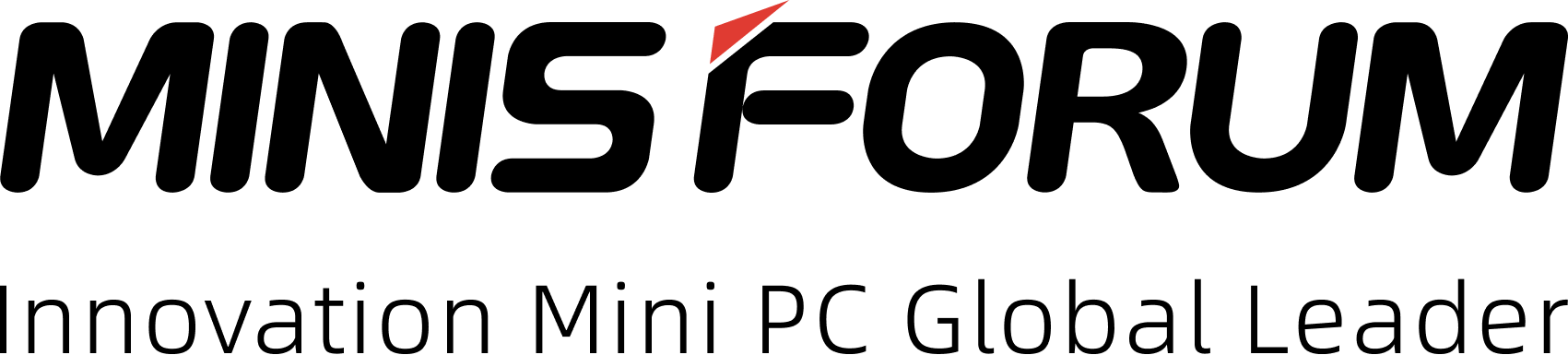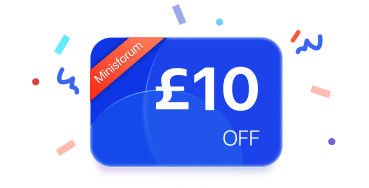N5/N5 Pro AI NAS
Quick-Start Guide & Scenario Applications
What is a NAS?
A Network Attached Storage (NAS) is a specialized device that connects to your network and offers centralized storage, file sharing, and smart applications. Unlike regular external hard drives, NAS devices are always online and can be accessed by multiple devices at the same time—PCs, smartphones, tablets, smart TVs—whether you are at home or away. They also offer advanced features like automated backups, media streaming, and application hosting.
Introducing the N5 Pro and N5 -255
The N5 and N5 Pro are Minisforum's next-generation NAS devices, designed for both personal and professional use.
N5 Pro highlights:
- AMD Ryzen™ AI 9 HX PRO 370 (12C/24T, up to 5.1 GHz)
- Integrated 50 TOPS NPU for AI acceleration
- Radeon™ 890M GPU for 8K video playback and hardware transcoding
- Supports up to 96 GB DDR5 ECC RAM
- 5×3.5” HDD bays, plus multiple M.2/U.2 SSD slots
- 10GbE + 5GbE LAN, USB4, OCuLink, PCIe x16 expansion
- ZFS snapshots, AI photo album, Docker, remote access
N5-255 highlights:
- AMD Ryzen™ 7 255 (8C/16T)
- Radeon™ 780M GPU
- Non-ECC DDR5 memory support, but shares most OS and expansion capabilities with the Pro model
✅How to Get Started
Hardware Setup
1. Install Memory and HDD
Refer to the official installation video to insert memory modules and HDDs. Scan the QR code to watch the video.

2. Power on and Start Up
- Connect the power cable, network cable to the device, and HDMI cable to a monitor.

- Press the power button to turn on the device.

- Wait 3 - 5 minutes until the monitor displays the LOGO and IP address - this means the startup is successful.

*Note: There is no system desktop on MinisCloud OS. You will need another device (PC or phone) for operation.
Software Setup
1. Install the Client App
>> On your computer or phone, open a browser and go to: http://www.minisforum.com
>> Click on the SUPPORT section at the top.
>> Search for "N5" or "N5 Pro".
>> Download and install the client app that matches your operating system.
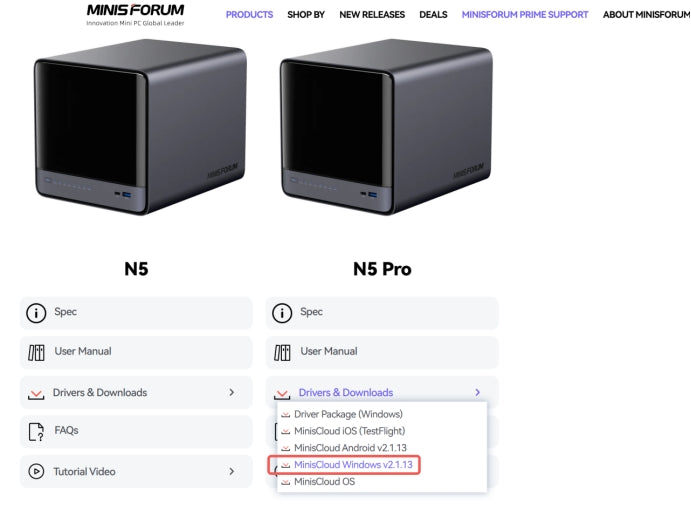
2. Add NAS
>> Open the client app.
>> Either click Scan to find your device automatically or manually enter the IP address shown on the NAS's startup screen.
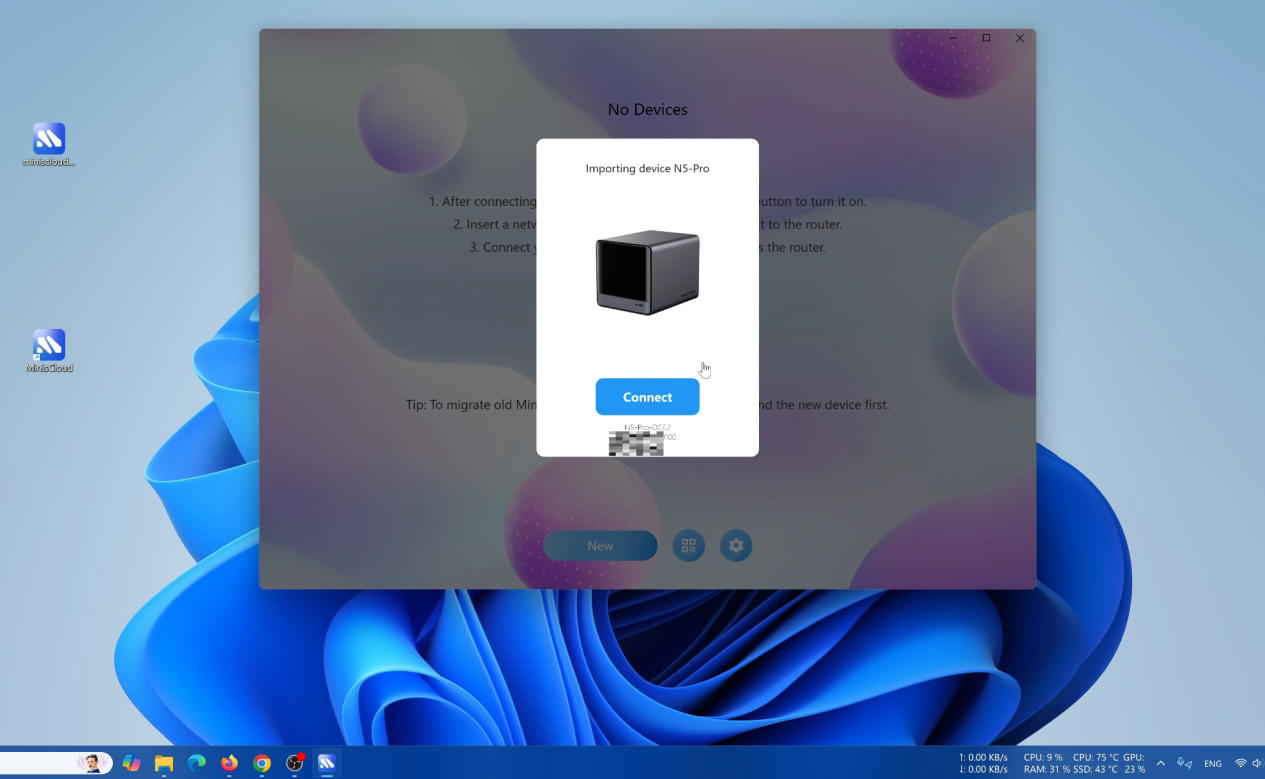
3. Administrator Initialization
>> Register an administrator account:
Enter a username and password (email/phone number is optional).
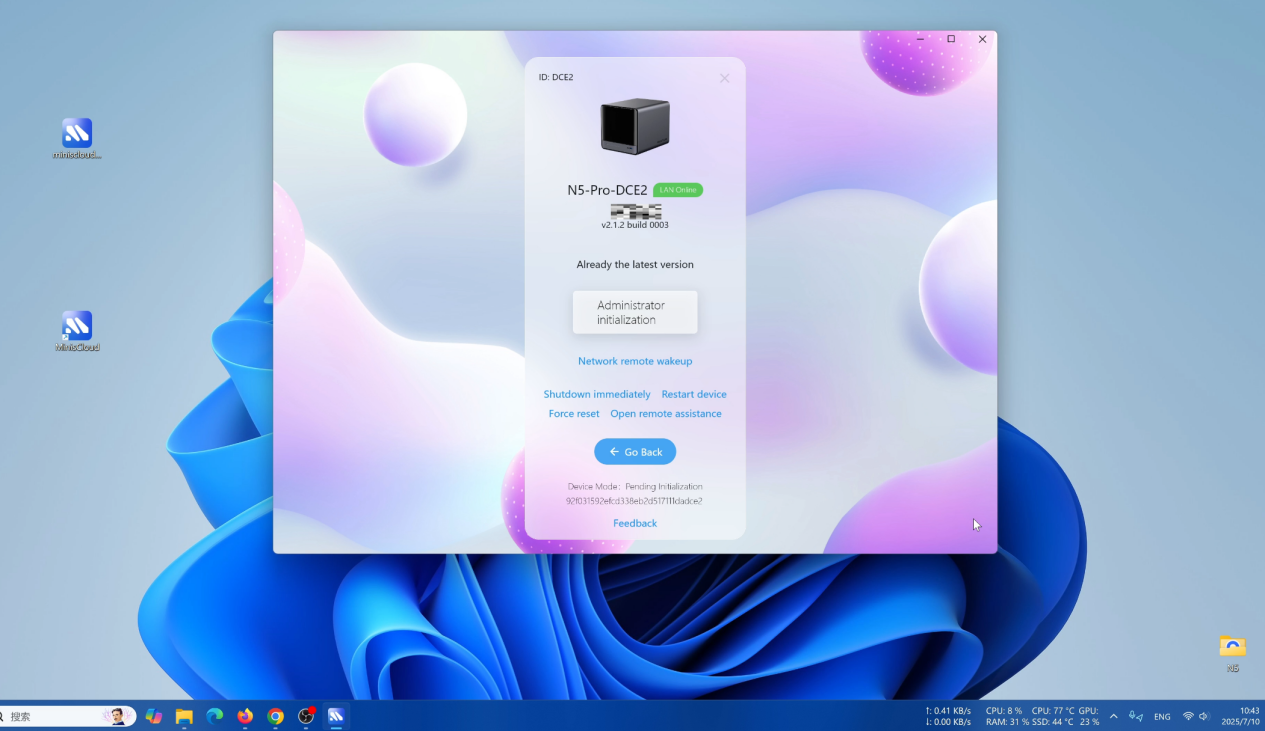
>> Create a Storage Pool:
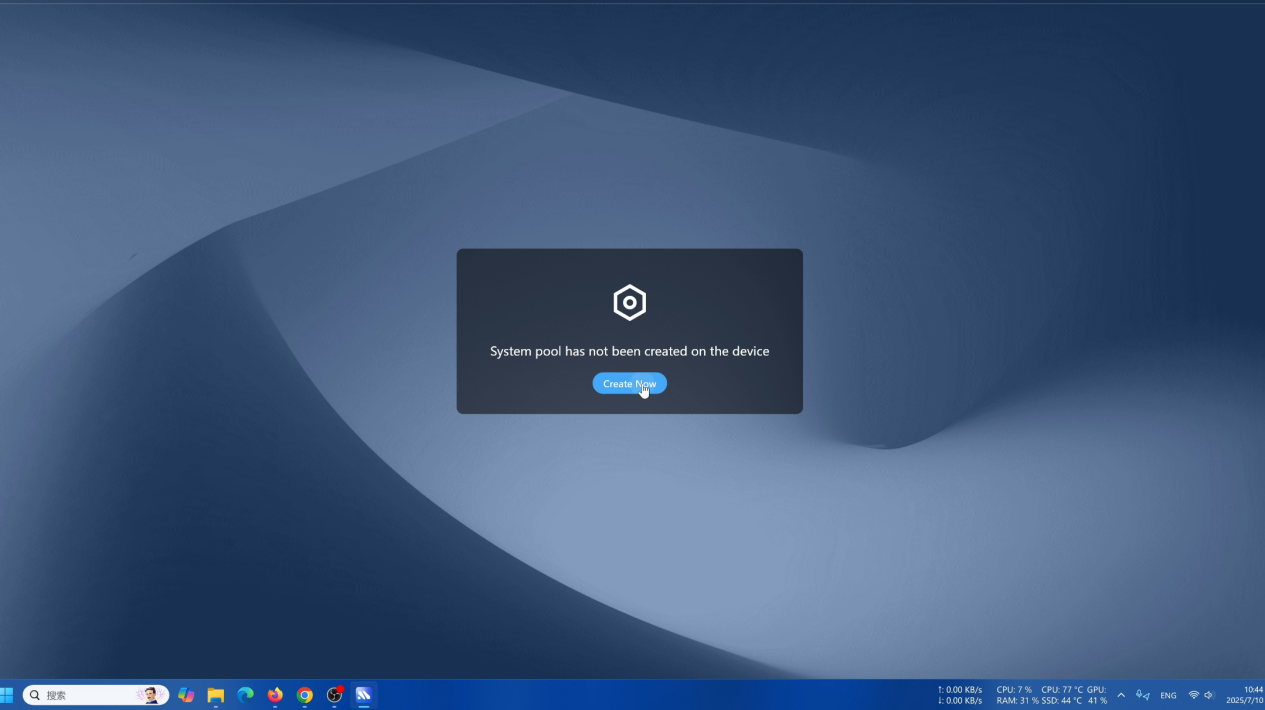
At least one additional hard drive (other than the built-in 128 GB SSD) is required.
The operation will format the selected hard drive.
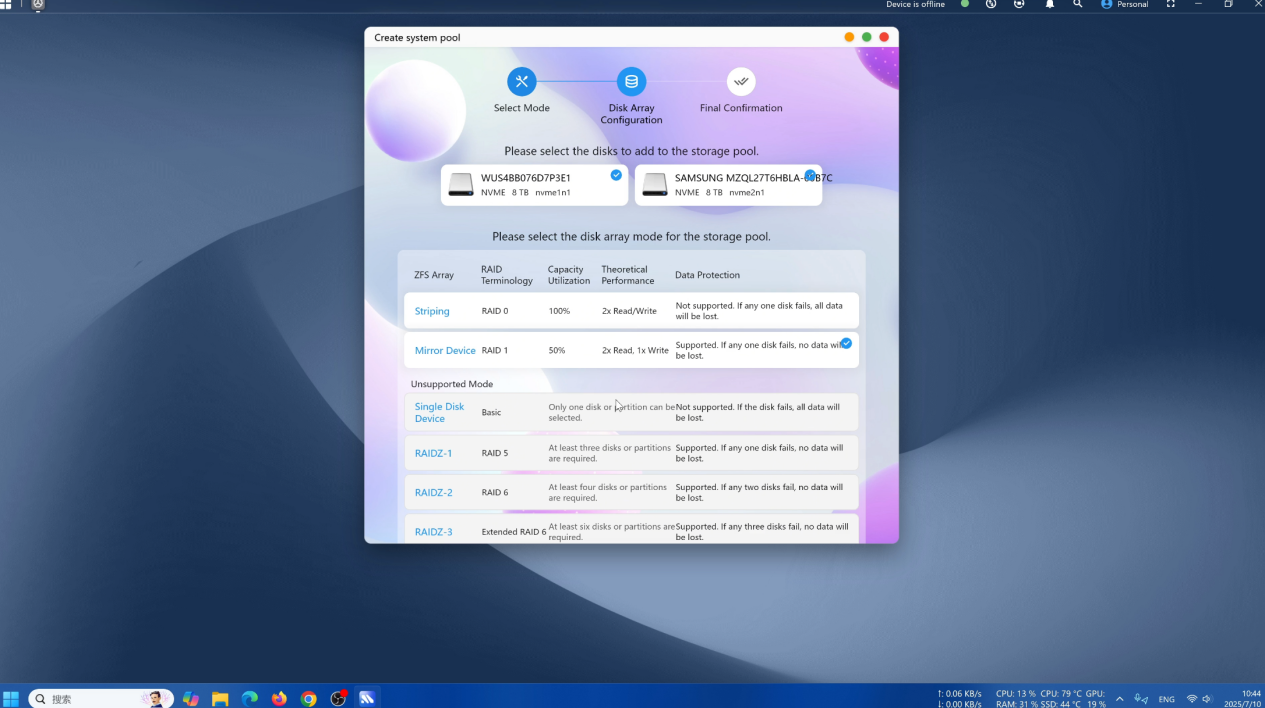
4. Activation Complete
>> After the storage pool is successfully created, the system will automatically enter the MinisCloud OS desktop.
>> Your NAS is now ready for use.
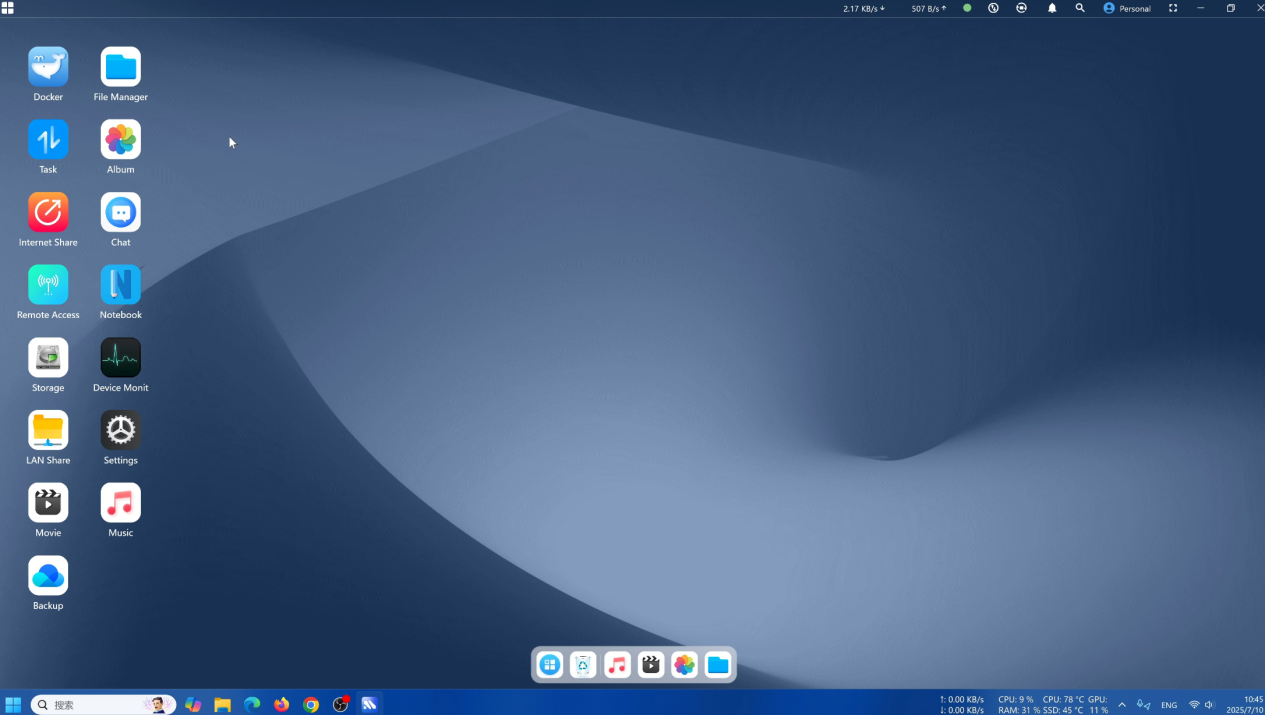
What Can You Do With N5 / N5 Pro?
Here are just some possibilities powered by the N5/N5 Pro's hardware and OS features:
- AI-Powered Photo Management - Automatically sort photos by faces, scenes, and objects; search by keywords instantly.
- Data Protection with ZFS + ECC - Prevent silent data corruption, take instant snapshots, and roll back to previous states with ease.
- High-Speed Transfers - Move large video projects or datasets in seconds with dual 10GbE and 5GbE ports.
- Media Streaming Hub - Host 4K/8K media, transcode in real time, and stream to any device at home or remotely.
- Docker Applications - Deploy services like Plex, Nextcloud, AI inference engines, or home automation tools.
- Flexible Expansion - Add PCIe cards for NVMe caching, AI acceleration, or 10GbE fiber modules.
Real-Life Scenarios
To better understand how the N5/N5 Pro fits into daily life, here are some real-world use cases :
- Creative Team Collaboration - A video production studio uses the N5 Pro to store and share 8K raw footage. With dual high-speed network ports, editors can pull files directly into their editing software without waiting for transfers, and AI-powered tagging helps the team quickly find specific scenes.
- Tech Enthusiast's AI Playground - A developer installs a large language model locally on the N5 Pro, using its powerful NPU and GPU for AI inference. This setup allows for private, offline chatbot interactions and AI-assisted coding without relying on cloud services.
- Family Photo and Video Archive - A household uses the N5 to store decades of photos and videos. The AI album automatically organizes family memories, and grandparents can browse or download content remotely via a simple web interface.
- Small Business Backup Hub - An accounting firm keeps its sensitive client files on the N5 Pro, with ECC memory and ZFS snapshots ensuring data integrity. Daily automated backups mean no more worrying about ransomware or accidental deletion.
- Home Media & Smart Home Control Center - A home user runs Plex, Home Assistant, and a torrent client in Docker containers on the N5, centralizing entertainment and smart device automation into one silent, efficient machine.
Conclusion: More Than Just Storage
The N5-255 and N5 Pro are not only about storing data—they're about unlocking a smarter, AI-driven home and work environment.
From organizing your memories to accelerating creative workflows, they serve as the beating heart of your digital ecosystem.
With their cutting-edge AI capabilities and flexible design, these NAS devices empower you to do more, discover more, and live more connected.